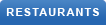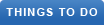VideoSolo, a leading software development company, is excited to announce the release of their flagship product, VideoSolo Screen Recorder. Designed to meet the needs of professionals and individuals alike, VideoSolo Screen Recorder offers a comprehensive solution for capturing screen activity with exceptional ease and versatility.
(PRUnderground) June 5th, 2023

Product Overview
VideoSolo Screen Recorder is a powerful tool that allows users to record their screens effortlessly. Whether you need to create tutorials, capture gameplay, or save online conferences, VideoSolo Screen Recorder offers a range of features to accommodate various recording needs. With its user-friendly interface and intuitive controls, even beginners can navigate the software effortlessly.
Some key features of VideoSolo Screen Recorder include:
- High-quality screen recording: Capture your screen in stunning high-definition quality, ensuring crystal-clear visuals and smooth playback.
- Flexible recording options: Choose to record the full screen, a specific window, or a custom-selected area according to your requirements.
- Audio recording: Capture system audio, microphone input, or both simultaneously to provide comprehensive audiovisual recordings.
- Schedule recording: Set a specific time to start and stop recording, allowing you to automate the process and save time.
- Annotation tools: Mark and highlight important areas during recording using text, shapes, arrows, and other annotation tools.
- Video editing capabilities: Edit your recordings effortlessly with the built-in video editor, which offers features such as trimming, cropping, and adding captions.
- Various output formats: Save your recordings in popular video formats like MP4, AVI, and more, ensuring compatibility with different devices and platforms.
New Product Release
VideoSolo is thrilled to announce the latest release of VideoSolo Screen Recorder. This new version brings several enhancements and improvements, making screen recording an even smoother and more enjoyable experience. With optimized performance and stability, users can rely on VideoSolo Screen Recorder for their recording needs with confidence.
Free Trial Offer
To allow users to experience the capabilities of VideoSolo Screen Recorder firsthand, VideoSolo is offering a free trial of the software. This trial period enables users to explore the features and functionalities of the product before making a purchase decision. By offering a free trial, VideoSolo aims to provide users with the opportunity to assess the software’s suitability for their specific recording requirements. During the trial period, users can explore the full range of features and experience the seamless performance of VideoSolo Screen Recorder.
Product Review
VideoSolo Screen Recorder has received rave reviews from both users and experts in the industry. Users have praised its user-friendly interface, intuitive controls, and exceptional recording quality. With its powerful features and versatility, VideoSolo Screen Recorder has become the go-to solution for professionals and individuals looking to create high-quality screen recordings.
Experts have also recognized the strengths of VideoSolo Screen Recorder. In a review by TwitGoo, the software was commended for its extensive recording options, reliable performance, and the ease with which it captures both video and audio. The review emphasized VideoSolo Screen Recorder’s ability to cater to a wide range of recording needs, from recording online meetings to capturing gameplay.
How to Use VideoSolo Screen Recorder
Using VideoSolo Screen Recorder is straightforward, even for those new to screen recording. Follow these simple steps to start recording your screen:
- Download and install VideoSolo Screen Recorder from the official website: VideoSolo Screen Recorder.
- Launch the software and familiarize yourself with the user-friendly interface.
- Configure your recording settings. Select the desired recording area, audio sources, and output format.
- Customize any additional settings, such as frame rate or hotkeys, according to your preferences.
- Click the “Record” button to start capturing your screen activity.
- During the recording, you can use the annotation tools to mark and highlight important areas.
- Once you have finished recording, click the “Stop” button to end the recording session.
- Preview and edit your recording using the built-in video editor if necessary.
- Save your recording in your preferred output format and location.
Remember to review the comprehensive user guide available on the VideoSolo Screen Recorder website for more detailed instructions and tips.
Record Zoom Meetings
VideoSolo Screen Recorder is an excellent tool for recording Zoom meetings effortlessly. With its easy-to-use interface and robust features, capturing important moments during online conferences has never been easier.
To record a Zoom meeting using VideoSolo Screen Recorder:
- Launch VideoSolo Screen Recorder on your computer.
- Start the Zoom meeting you wish to record.
- Configure VideoSolo Screen Recorder to capture the Zoom meeting window.
- Ensure the audio sources are set to capture both the system audio and microphone input, if necessary.
- Click the “Record” button in VideoSolo Screen Recorder to start recording.
- Engage in the Zoom meeting as usual while VideoSolo Screen Recorder captures the screen and audio.
- Click the “Stop” button when the Zoom meeting concludes.
- Preview and edit the recording if needed.
- Save the recording in your preferred format for future reference.
Recording your Zoom meetings with VideoSolo Screen Recorder allows you to preserve important discussions, presentations, and collaborations for later review or sharing.
Record Microsoft Teams Meetings
VideoSolo Screen Recorder also offers seamless recording of Microsoft Teams meetings, making it a valuable tool for professionals and businesses. By recording Teams meetings, you can ensure accurate documentation of discussions, training sessions, and project updates.
To record a Microsoft Teams meeting using VideoSolo Screen Recorder:
- Open VideoSolo Screen Recorder on your computer.
- Launch the Microsoft Teams application and join the meeting you want to record.
- Configure VideoSolo Screen Recorder to capture the Microsoft Teams meeting window.
- Set the audio sources to capture system audio and microphone input, if required.
- Click the “Record” button in VideoSolo Screen Recorder to initiate the recording process.
- Participate in the Microsoft Teams meeting as usual while VideoSolo Screen Recorder captures the screen and audio seamlessly.
- When the Teams meeting concludes, click the “Stop” button in VideoSolo Screen Recorder to stop the recording.
- Preview the recorded meeting if necessary and make any edits using the built-in video editor.
- Save the recording in your preferred format for future reference and easy sharing with team members or stakeholders.
By utilizing VideoSolo Screen Recorder to record Microsoft Teams meetings, you can ensure important discussions and collaborations are preserved for future reference, ensuring effective communication and productivity within your organization.
Conclusion
VideoSolo Screen Recorder is a versatile and powerful tool for capturing screen activity with ease. Whether you need to record tutorials, gameplay, online conferences, or Zoom and Microsoft Teams meetings, VideoSolo Screen Recorder offers a comprehensive solution. With its user-friendly interface, extensive features, and exceptional recording quality, it has become a go-to choice for professionals and individuals alike.
To experience the capabilities of VideoSolo Screen Recorder firsthand, take advantage of the free trial offer and visit the official website at VideoSolo Screen Recorder. Try it out today and unlock a world of possibilities for capturing and preserving your screen recordings.
For further inquiries or to learn more about VideoSolo Screen Recorder, please contact:
- Email: support@videosolo
Don’t miss out on the opportunity to enhance your screen recording experience with VideoSolo Screen Recorder.
FAQs
- Can VideoSolo Screen Recorder capture audio along with the screen recording?
Yes, VideoSolo Screen Recorder allows you to capture both system audio and microphone input simultaneously, providing comprehensive audiovisual recordings.
- Does VideoSolo Screen Recorder offer any editing capabilities?
Yes, VideoSolo Screen Recorder includes a built-in video editor that allows you to trim, crop, and add captions to your recordings, making it convenient for post-production adjustments.
- Is VideoSolo Screen Recorder compatible with Windows 10?
Yes, VideoSolo Screen Recorder is fully compatible with Windows 10 and offers seamless performance on the operating system.
- Can I schedule recordings with VideoSolo Screen Recorder?
Yes, VideoSolo Screen Recorder allows you to schedule recordings by specifying a specific start and stop time, enabling you to automate the recording process.
- What output formats are supported by VideoSolo Screen Recorder?
VideoSolo Screen Recorder supports various popular video formats such as MP4, AVI, and more, ensuring compatibility with different devices and platforms.
About VideoSolo
Hi, we’re VideoSolo. Our mission is to provide people with the best solution to multimedia converting, playing and sharing, and give you a more wonderful visual and audio enjoyment. We work together to design, create and share unique and highly-rated multimedia products for people who want to convert, record, edit for more flexible usage.
The post VideoSolo Screen Recorder – Record Your Screen with Ease first appeared on PRUnderground.
Original Press Release.